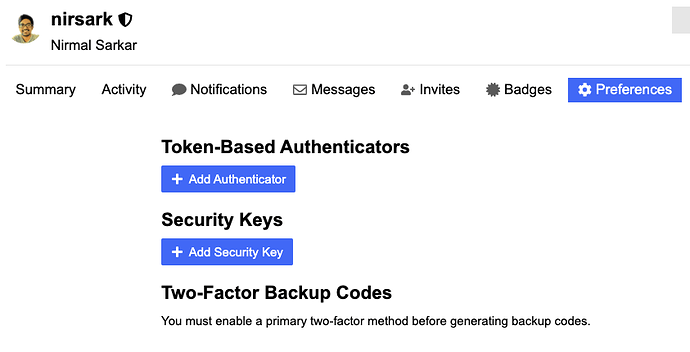Welcome to the FinTalks community. To participate in our discussions you need to create your account with us.
To protect your account from getting hacked, we recommend turning on two-step verification / two-factor authentication. This will secure your account, and ask for an additional verification code even after entering the correct username and password.
Prerequisites: Download any 2-Step Verification App. Some prefer the default Google Authenticator App. I am using Authy since it is more portable. (Although recently Google Authenticator has become portable too). Here’s a list of top two-step verification apps that you can refer to.
Method 1: Token-Based Authenticator App:
- Create your FinTalks Account: Sign up with your email. Confirm your Account.
- Click on your Profile Icon on the Top Right Corner.
- Click on ‘Preferences’.
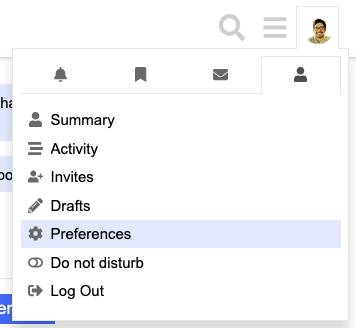
- Click on the ‘Security’ tab on the left. You will find ‘Two Factor Authentication’ option.
- Click on ‘Manage Two Factor Authentication’ button. You will be asked to confirm your password.
- Click on ‘Add Authenticator.’
- You can find a QR Code. Scan it with the authenticator application you have downloaded in the Prerequisites section at the beginning.
- Choose any name and write in ‘Name’ text box.
- Your authenticator app will scan the QR code, save it, and generate a 6 digit numeric code. Enter the numeric code in the ‘Code’ textbox.
- Click ‘Enable.’
Congrats! You have enabled 2-Factor-Authentication for your account and added an extra layer of security.
Method 2: Hardware Security Key:
Your FinTalks account can also be secured with a Hardware Security Key. In case you want to secure your account with a hardware security key, you can do it from the ‘Security Keys’ section below.
YOU MUST Enable Backup Codes:
Wait, you are not done yet, you need some backup codes for account recovery so that you don’t get locked out if you ever misplace your authenticator app, or somehow lose your phone suddenly, or need access to your account otherwise.
- Click on ‘Enable Backup Codes’ under the ‘Two Factor Backup Codes’ heading.
- Click on ‘Enable’ on the popup. It will generate 10 random backup codes. Save these codes safely somewhere. These will help you regain access to your account bypassing 2-Step-Verification.
Don’t miss this one, as you could get locked out permanently if you don’t have your recovery codes.
Okay, you are done! Explore our other topics!
Thank you for reading. Don’t forget to join our FinTalks Facebook Group & FinTalks Telegram Channel for regular updates on banking and finance.